With Power Automate, you reduce human errors increase effeciencies automate processes
Microsoft Power Automate (previously called Microsoft Flow) is a ‘trigger and action’ workflow tool, which enables processes to be automated. It works on the concept of ITTT (If This, Then That) and has hundreds of connectors including many non-Microsoft external tools like Mailchimp, Salesforce, LinkedIn and Jotform. Power Automate will likely be leveraged whenever we use the word “workflow” to connect aspects of the solution together, making changes and sending notifications based on events such as a new form completed, a new document uploaded or trigger dates reached.
You gain real company efficiencies with Power Automate by replacing admin copy and pasting tasks, as well as reducing human error, ensuring no steps are missed and transforming complete processes with digital automation. The most common type of workflow 365 Solutions Group see are Approvals, followed by digital forms completing document templates and simple notification workflows.
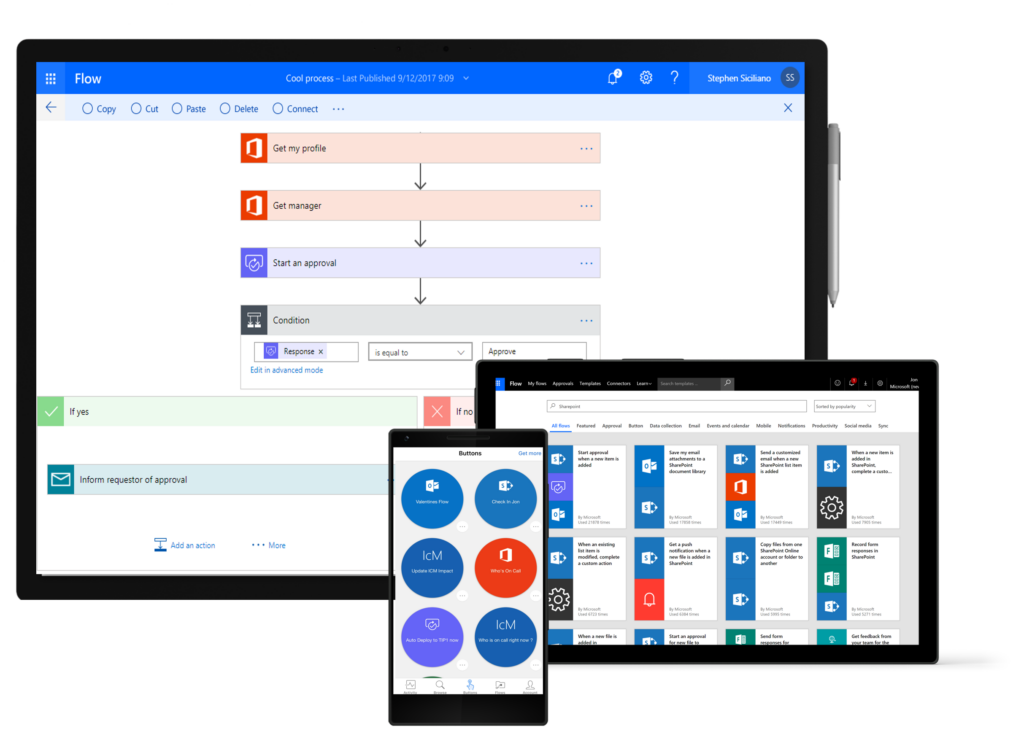
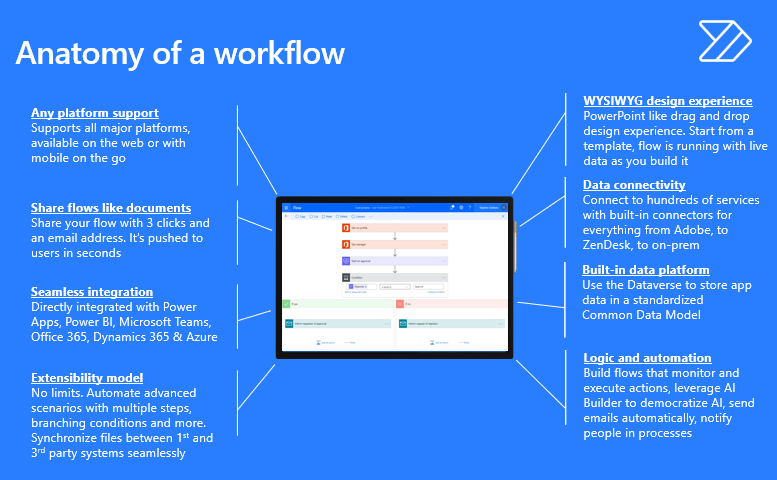
- Model business processes and automate workflows and your apps and services
- Deep and broad, from simple individual automation to advanced org scenarios with branches, loops, and more
- Trigger actions, grant approvals, and get notifications right where you work
- Thousands of connectors and templates make it easy to get started.
- Custom APIs mean it can connect to ANY system outside Microsoft that is willing to integrate with other systems, and provides an “API”
- WYSIWYG = What You See Is What You Get designer. Visual step by step colour coded workflows with branching logic and grouped actions.
- Create and manage workflows within the browser, your phone mobile app and MS Teams
- Consolidated approvals functionality within mobile app and desktop tool for managers to review multiple approvals across multiple workflows all at once
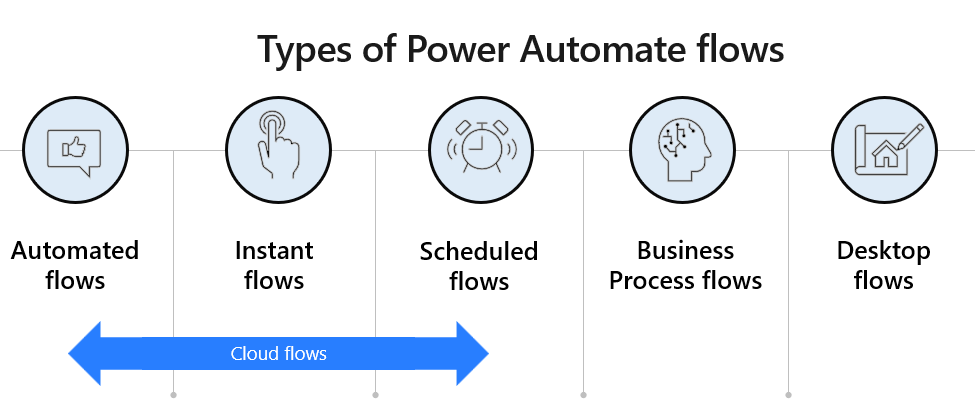
Cloud Flows
Live in the cloud, and contain 1 specific action, followed by a number of actions.
1. Automated Flows – Trigger and Action workflows that are triggered by something within the system. e.g. when a form is completed, an email received, a status changes or file uploaded.
2. Instant Flows – occur when an individual manually triggers the actions. e.g. selecting a document and sending it off for approval, a button within a Power App to ‘print’ the form as a PDF, or a receptionists ‘notify director their meeting has arrived’ button that sends a IM
3. Scheduled Flows – launch their actions at a particular scheduled time. e.g. each morning to get a list of outstanding actions, or each year to kick off an annual renewal.
Business Process Flows
Are what most people would imagine when you say ‘draw me a workflow’. It is a series of steps that guide the individual through a process. It does not automate anything, but provides digital structure with field capture and potential for triggering other workflows at different visible steps. Examples are lead and opportunity stages that sales team manually progress prospects through to make a sale.
Desktop Flows
Are useful when old systems don’t have cloud APIS. Power Automate desktop flows can record and replicate key strokes and mouse clicks, and open local applications, copying in data from triggers such as when an email is received, add a new user into an on-premises tool. It operates like a ghost user in an open machine in the corner, and can save alot of money with outsourced admins.
Power Automate FAQs
Yes. Any user who will benefit from the premium connector must be licensed. For example, if you used just one premium subscription to retrieve premium data from an external data source, then save it into a free accessible location like SharePoint for all other users to connect to with free licenses, this is called multiplexing and is a breach of Microsoft’s licensing agreement. You only pay for licences for users accessing the tools each calendar month, and if you want help understanding the licence requirements, reach out with an email, phone call or book a time to talk with us.
The premium plans for Power Automate offer a ‘per user’ plan that allows ‘all you can eat’ premium flows per individually assigned users. However, if your organisation has a lot of users leveraging just a couple of premiums workflows, it can be more cost-effective to license the individual workflows, instead of each user accessing them. It becomes a numbers games to determine which is better for your situation, as the per flow options start to become economical at around a dozen users per workflow.
Yes. Microsoft offers free Developer plans to learn and build skills on Power Apps, Power Automate and Dataverse. Click here to get started.
No, Microsoft offer hundreds of templates across all their connectors, you can almost always start from a template and customize it. Templates are also crowd-sourced, so if you build a workflow you think is incredible that others would want to use, you can submit it to Microsoft to be added to the templates list.
Microsoft have some great bigger courses in MS Learn, that you can find here: https://docs.microsoft.com/en-us/learn/modules/get-started-flows/
Microsoft Power Platform has different environments setup to allow for development, testing and production environments. Make sure you’re looking in the right environment in your organization, and don’t forget to check ‘shared with me’ not just ‘my flows’ in the portal.
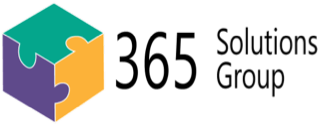







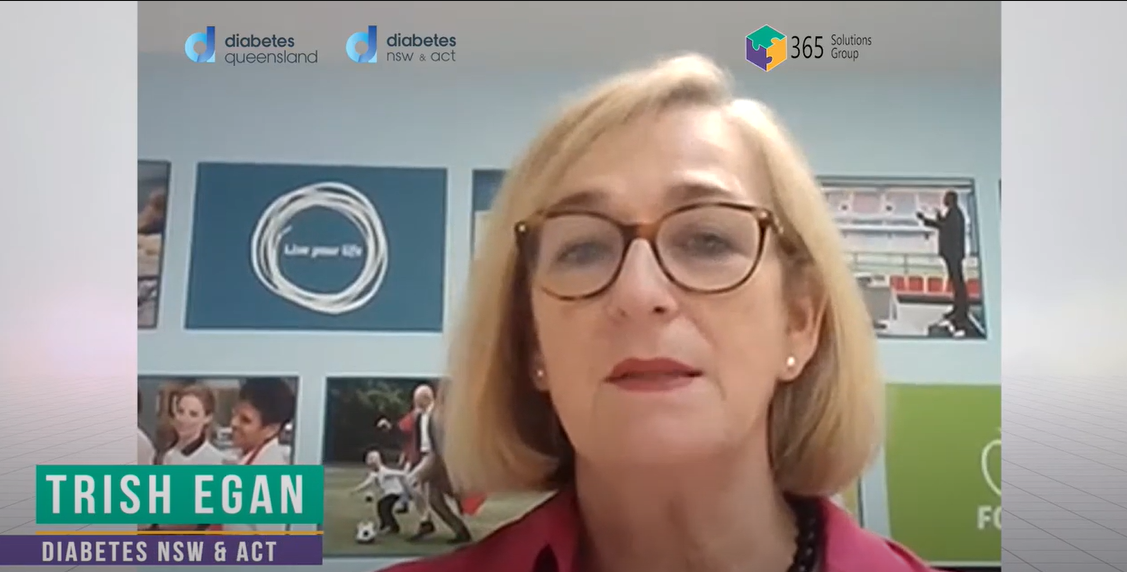

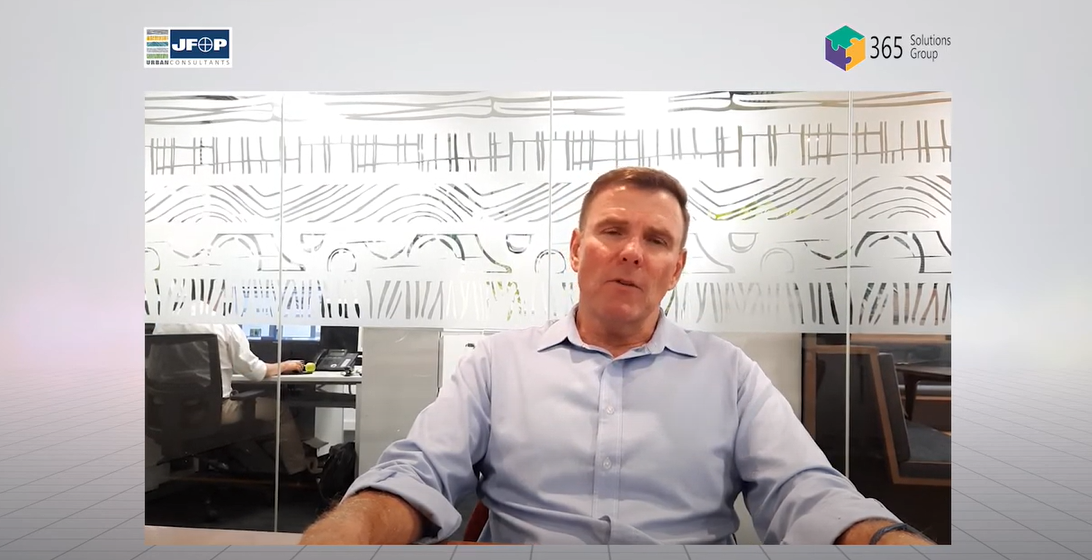













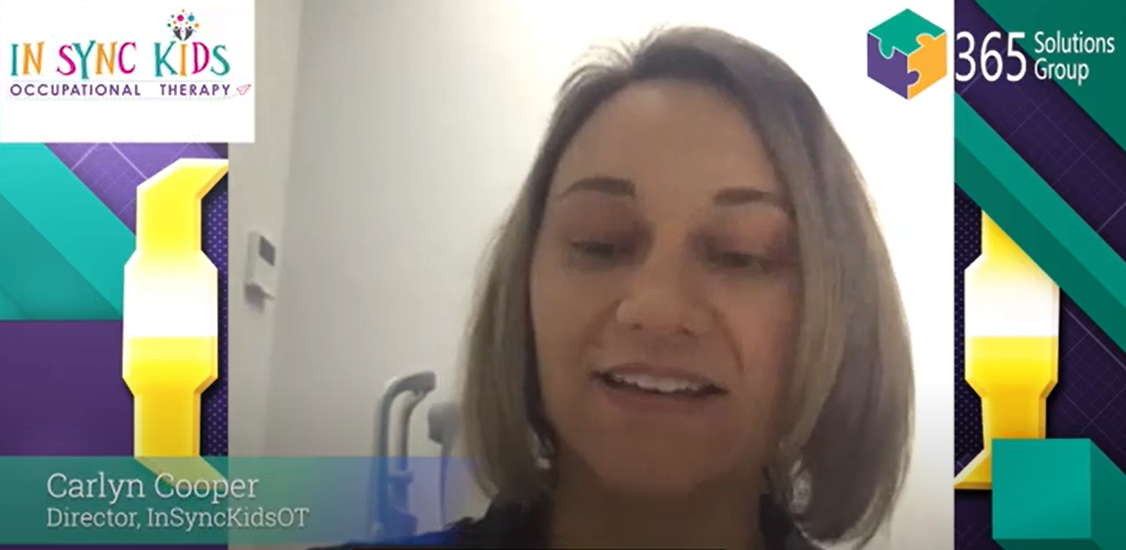


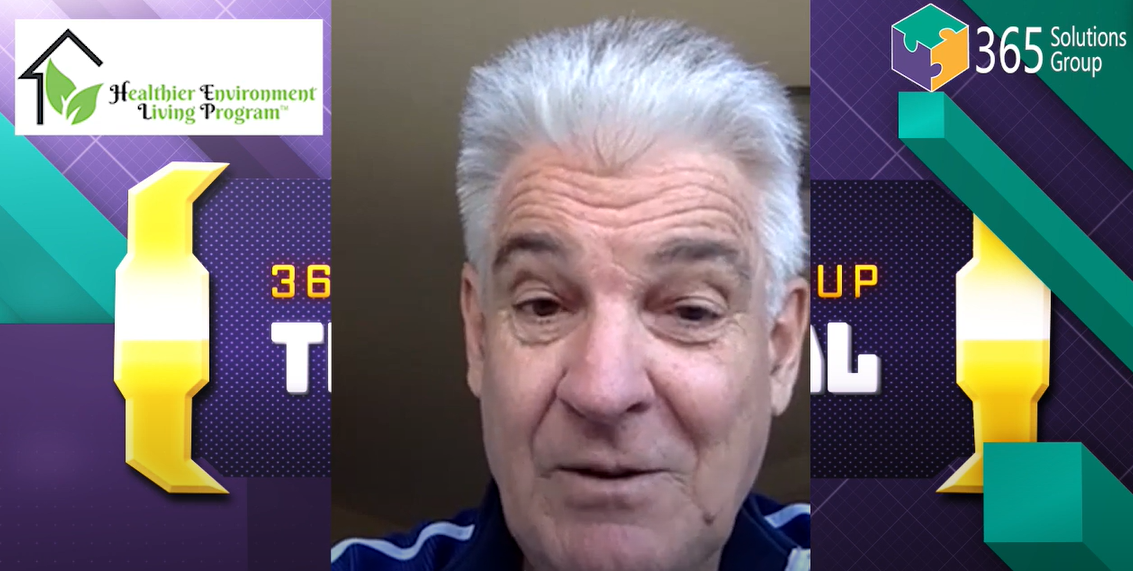





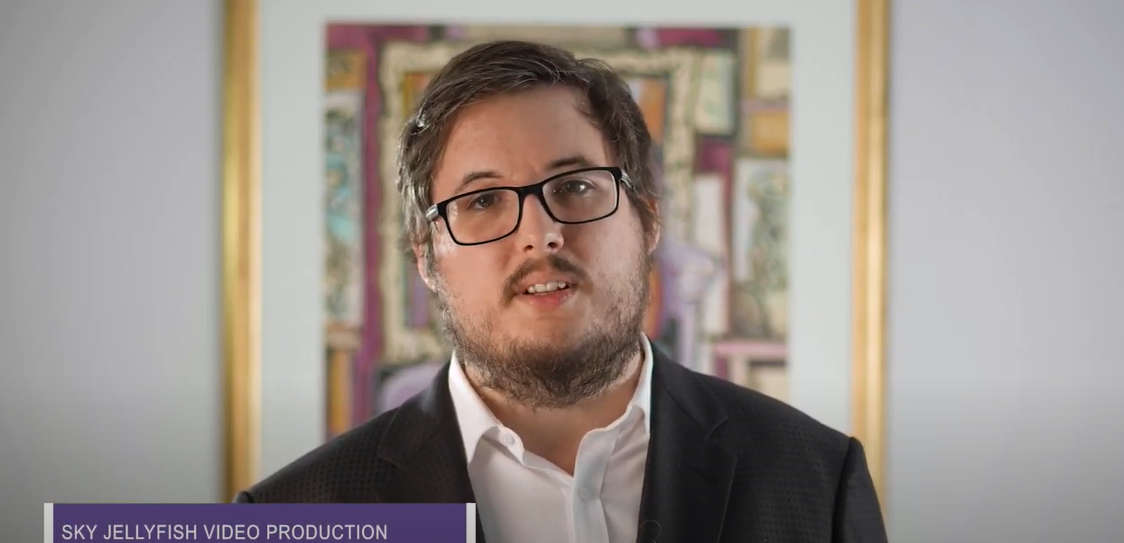




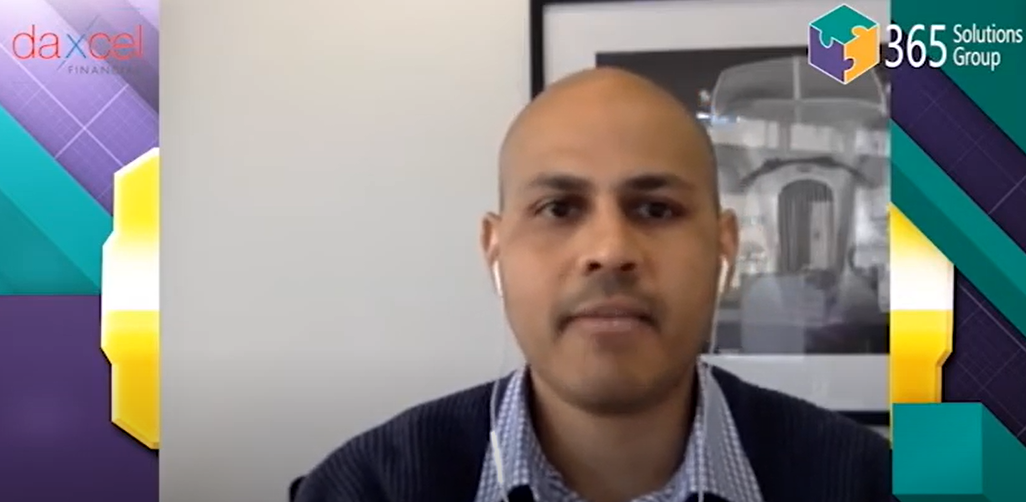


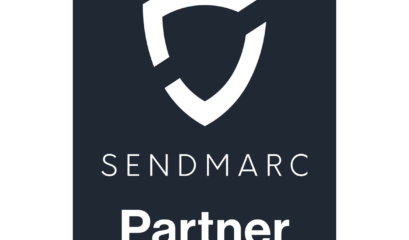

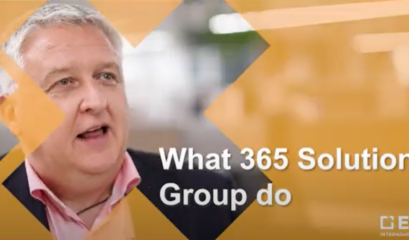


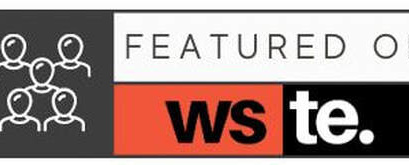
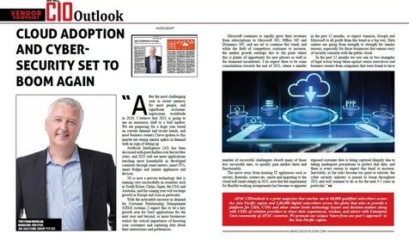
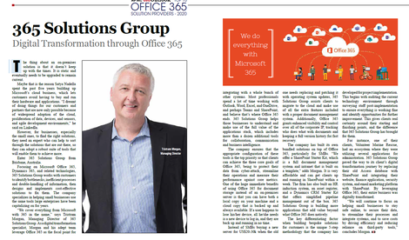
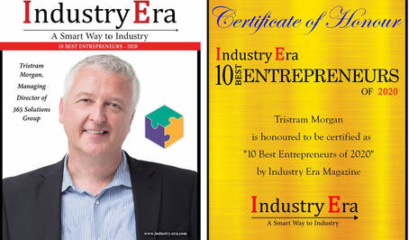

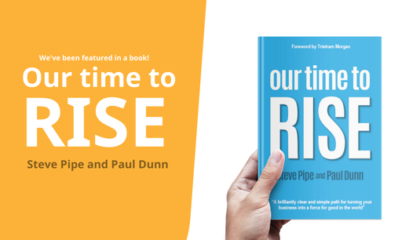
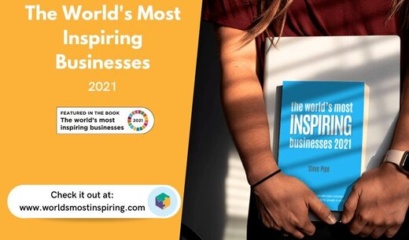








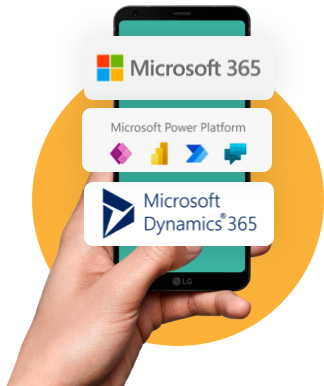

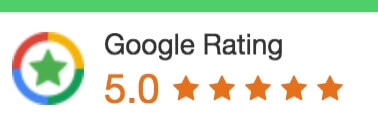
 1300 228 744
1300 228 744