Microsoft Teams now allows meeting organizers to download meeting attendance lists. This is great news for Teams hosted webinars, but you need to configure it in the admin center before it’s available.
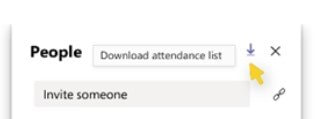
Once enabled, Microsoft Teams functionality now allows meeting organisers to download a list of attendees. When hosting live events or larger meetings, having an easily downloaded CSV (Excel file) of everyone who attended can make a meeting organiser’s job a lot easier. By having an attendee list, meeting organisers can send follow-up content or meeting recordings, as well as get the contact information for any attendees who joined by forwarded invites. This functionality is useful for webinars and expanding your network through online event marketing. The attendee list is a feature that brings online meetings another step closer to being a suitable alternative to in-person events; expanding online meeting opportunity and reach and breaking down the walls of physical distance, especially at a time like COVID where virtual-meetings are our new normal.
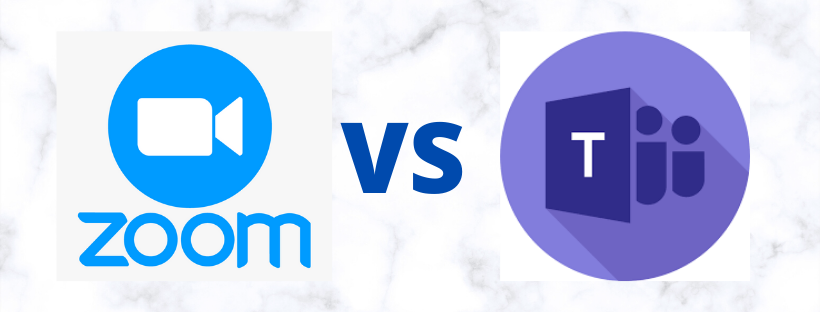
The release of attendance lists in Microsoft Teams is another feature in a long list of recent improvements to the online conferencing side of the tool, significantly reducing the functionality gap between Zoom and Microsoft Teams. Microsoft Teams has always had the competitive advantage over Zoom when it comes to integration, security and other collaboration needs, however until recently Zoom’s conferencing features won many businesses over. With the recent improvements and feature releases, including breakout rooms, we expect to see a greater shift from disparate systems including Zoom to the centralised, single subscription Microsoft stack.
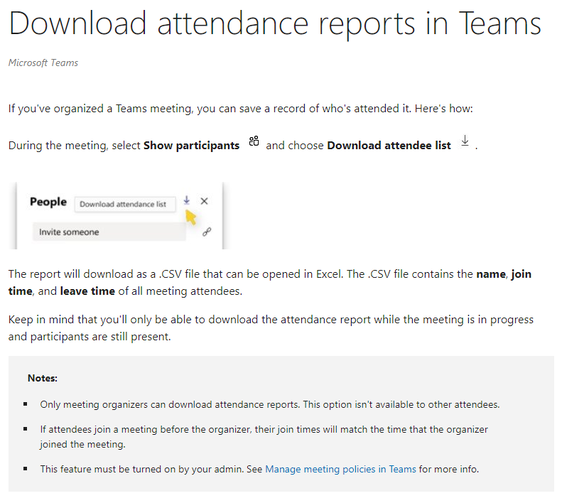
So, How do I enable attendance report in Microsoft Teams?
For many SMEs, it is usually the business owner acting as the Microsoft admin and running a “PowerShell script” is not a quick and simple task to complete. For help and support to enable this new feature, get in touch via the Contact Us button below.
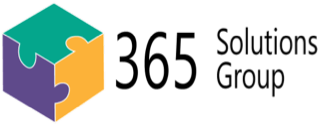

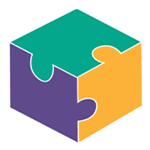


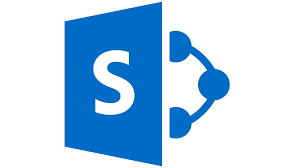
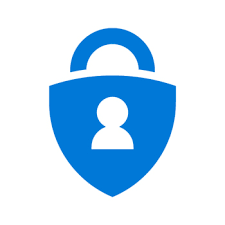
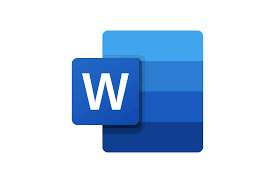

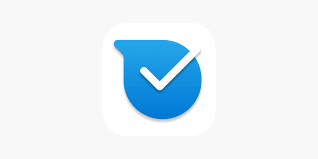
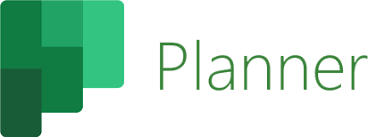

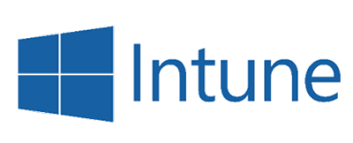
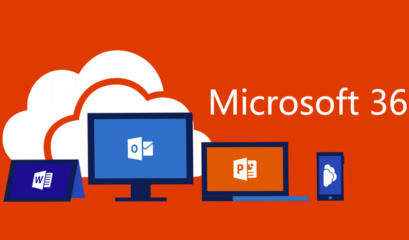
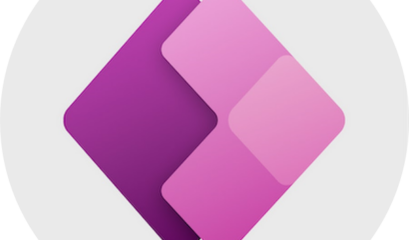
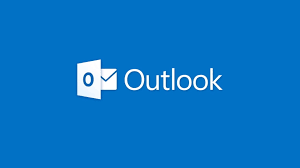
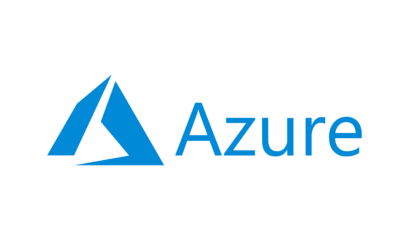



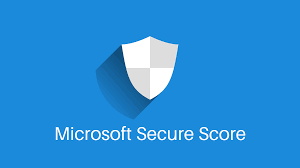
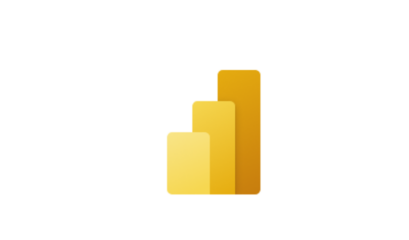
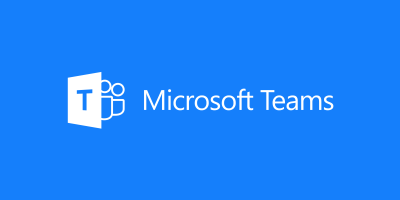
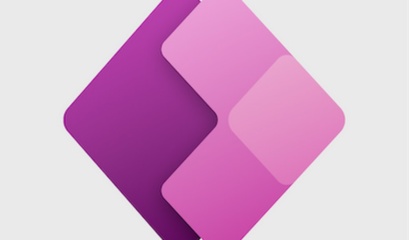
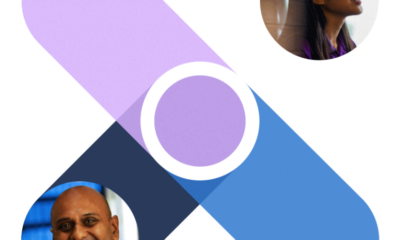
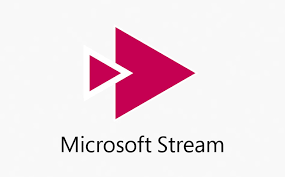
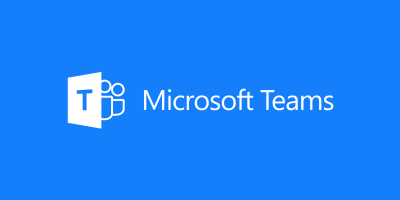
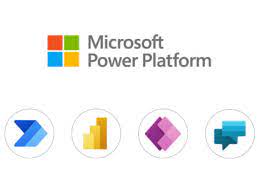
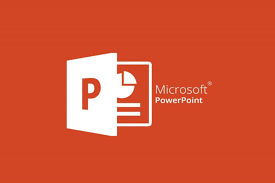

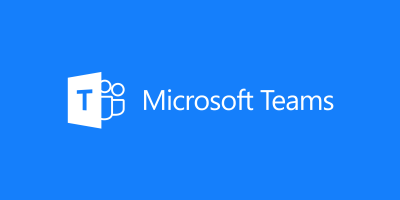
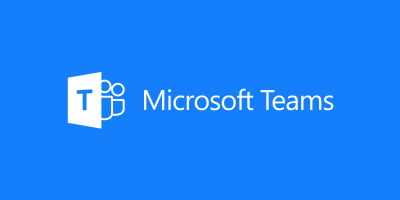
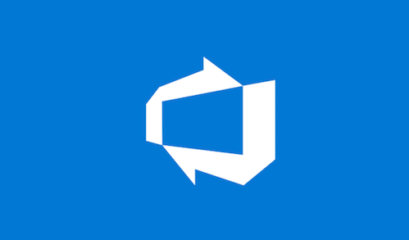
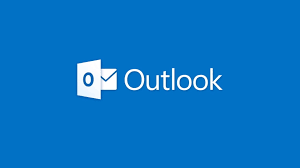
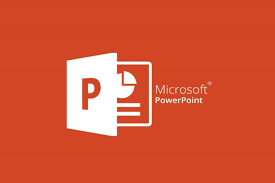

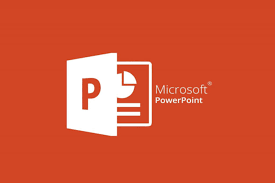
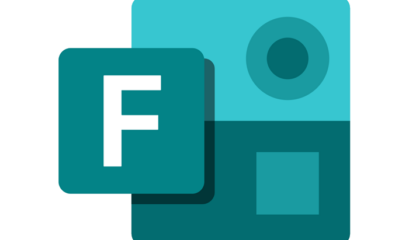
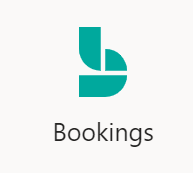
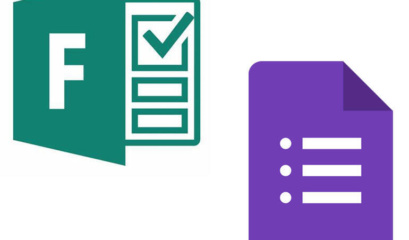
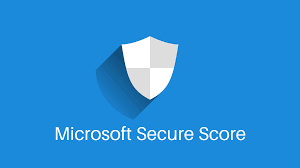
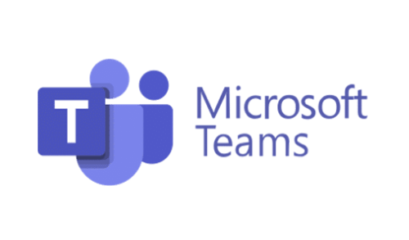

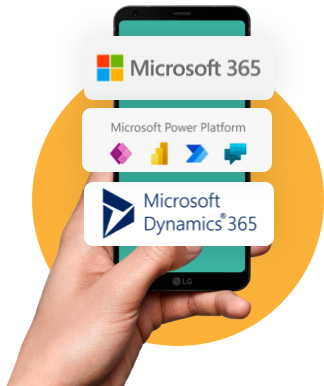

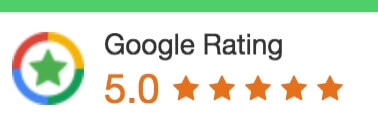
 1300 228 744
1300 228 744