Azure DevOps is a Microsoft product that provides developer services for support teams to plan work, collaborate on code development , and build and deploy. Azure DevOps provides version control, reporting, requirements management, project management, automated builds, testing and release management capabilities.
It is a fantastic product and made far more efficient in project management with it’s option to bulk update project cards (tasks) at one time.
Users are able to manage multiple projects using DevOps, cards (tasks) from different iterations and different issues/tasks are able to be bulk updated from ‘Backlogs’ to save a lot of time. Cards on the Project Wall are able to be updated by assigning tasks, adding tags, changing type, or changing iteration at one time.
For example, if there are 20 cards (tasks) that need to be assigned to 2 different persons, this action is able to completed far more efficiently via a bulk update. Here’s how to complete this:
- Once you have selected your company from the Dashboard, select Project Wall, Boards, then Work Items (as per the above image).
- Once you are in the Work Items section, select Open in Queries (for existing issues/ tasks).
- Click on editor (delete the default filters if you don’t need them)
4. Select the field that you require to view and click run query
In this scenario, we will imagine that we need to move all issues/ tasks from Sprint A to Sprint B
5. Multi-select the issues that you want to move, the selected items will then turn blue (as per below)
6. Click on the 3 dots (as per above) for more options, then select ‘edit’
7. Select the Iteration Path and select the value that you require updated (in this scenario we would select Sprint B testing)
8. Then select OK. Users will now show in Sprint B testing
Top Tips:
- To assign multiple tasks or cards to one or more person/s: select required tasks then select assign to.
- To change the type of cards from tasks to issues: select change type
- To change the parent item of a task/s or child item of an issue/s: select Link to an existing work item.
- To bulk update items in backlog then select backlog on the left navigation bar and there will be an option to multi-select.
This one of many cool features that are being rolled out by Microsoft regularly, and we help our customers to keep up with the improvements so they can make the most of them as they are released.
Book a chat with one of our team here to find out how we can help your organization make the most of the Office 365 applications!
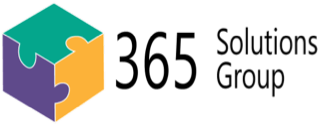

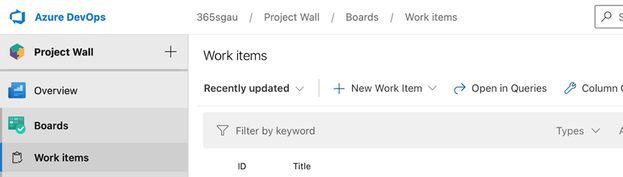
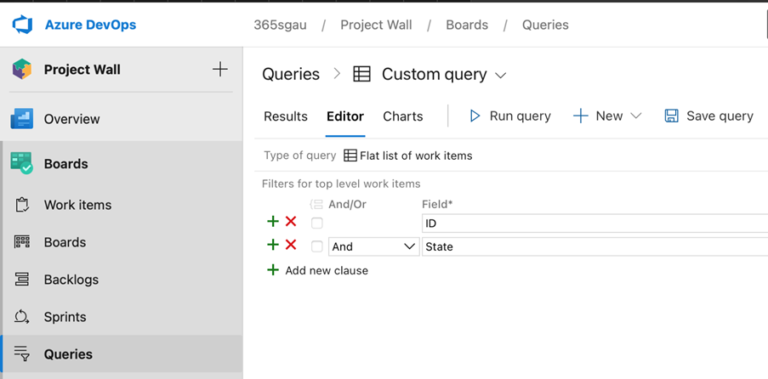

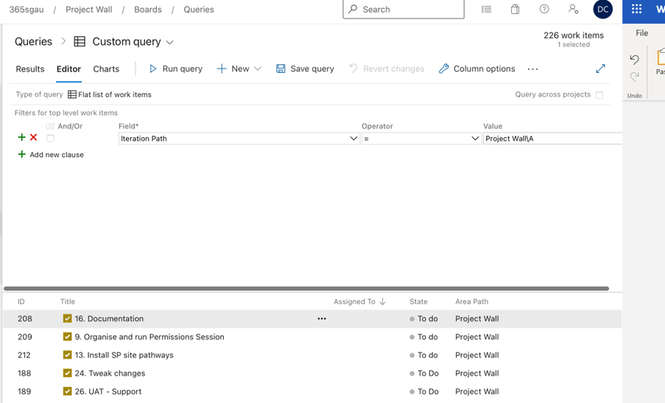

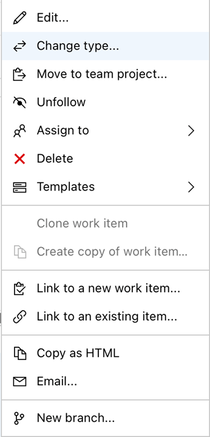
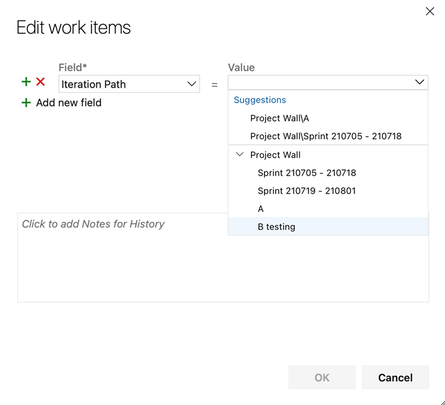
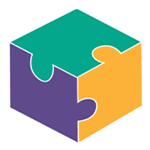


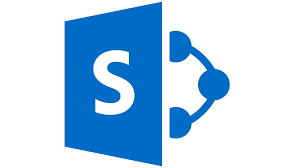
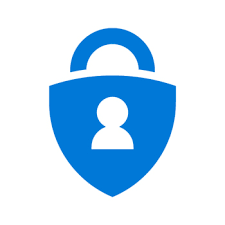
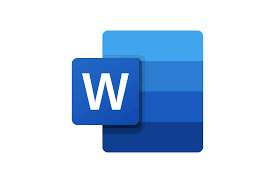

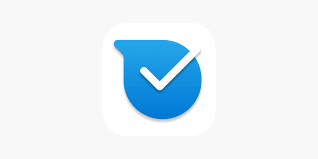
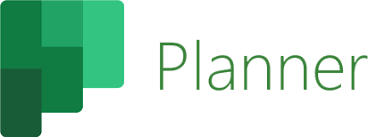

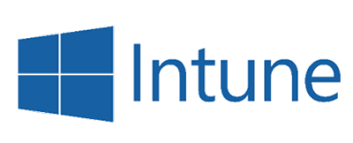
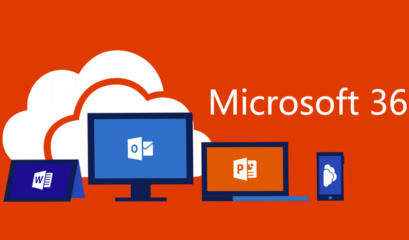
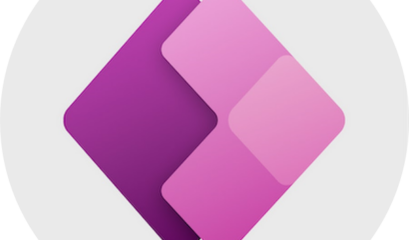
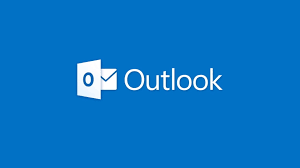
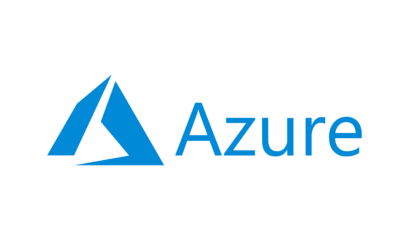
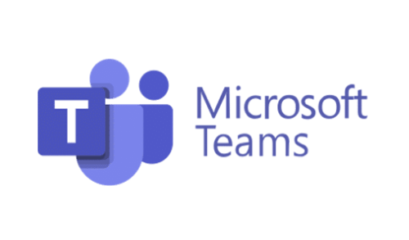



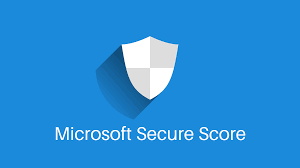
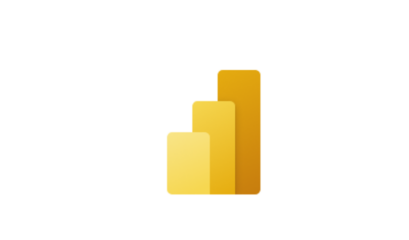
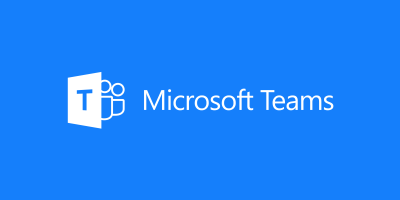
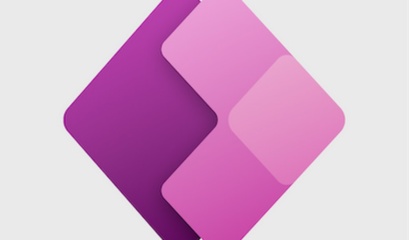
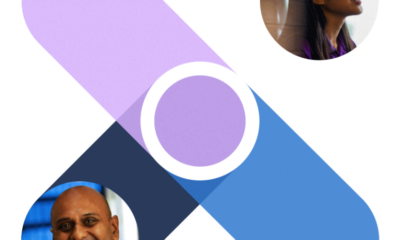
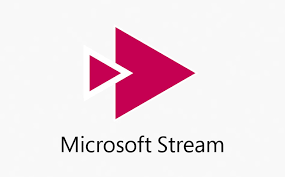
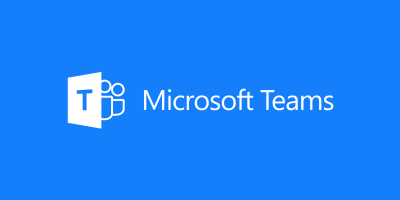
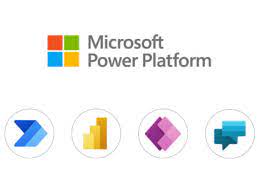
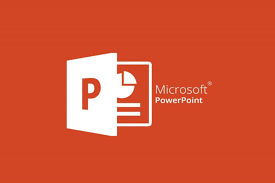

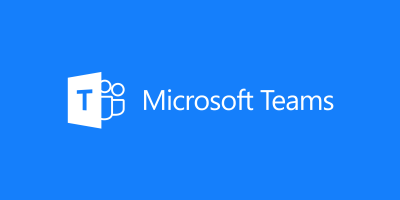
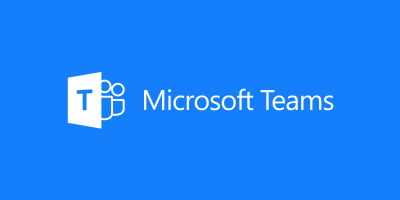
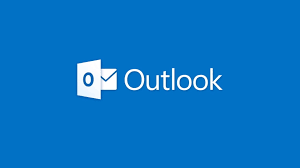
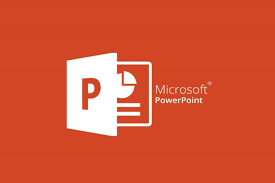

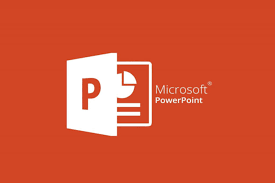
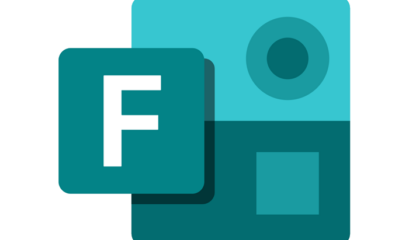
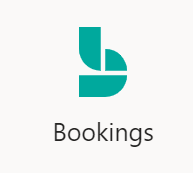
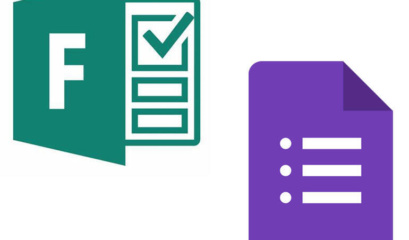
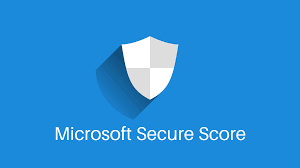
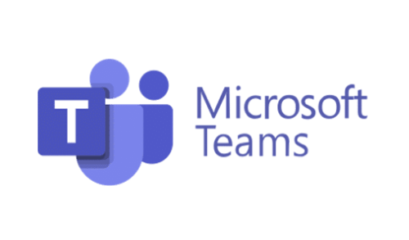

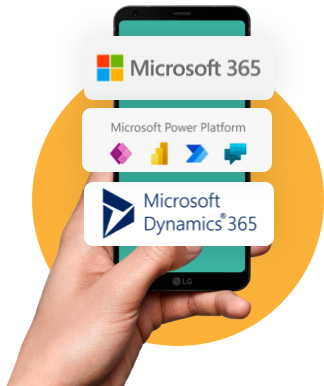

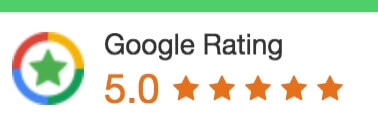
 1300 228 744
1300 228 744