Whether it be slamming doors, dogs barking, children playing or babies crying.. the management of background can be a mission when working remotely and participating on a meeting/ call – but not for much longer!
Microsoft Teams have introduced three levels of noise suppression in order to help keeping meeting participants focused and attentive. This setting is currently available only in Teams Windows desktop app, users are able to change the setting at any time. Once changed, the setting will then carry over to the next meeting and/or call.
From the Main Teams Window follow these simple steps:
- Select your profile picture at the top right of Teams and select Settings
- Select Devices on the left and then, under Noise suppression, select an option.
Auto (default) The Teams app decides on the best level of noise suppression based on local noise.
- High Suppresses all background sound that isn’t speech.
- Low Suppresses low levels of persistent background noise, such as a computer fan or air conditioner.
- Off Noise Suppression is disabled. Use this setting for high-fidelity microphones in low noise environments
Please note that for this option, your computer’s processor must support Advanced Vector Extensions 2 (AVX2).
From a Meeting Window:
Select More options
Select Device settings.
Under Noise suppression, Select an option.
Note: If your device is using too much of its resources during a call, the setting may fall back to Low
For a virtual Teams demo click here
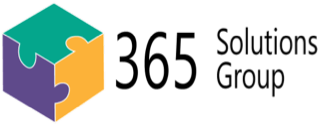

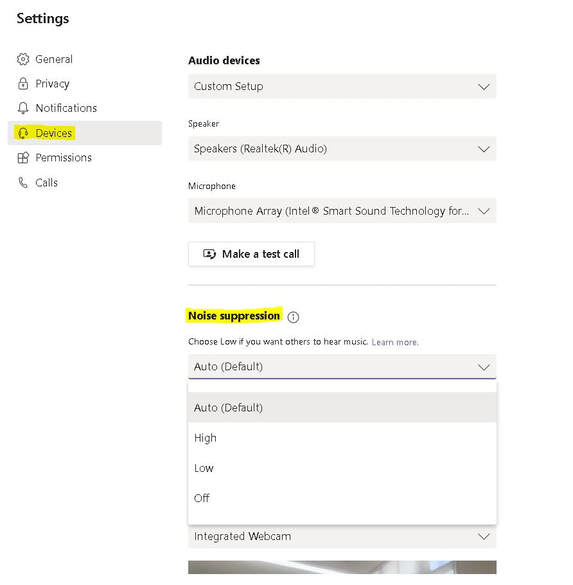
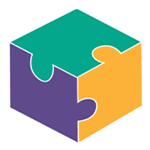


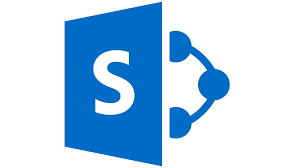
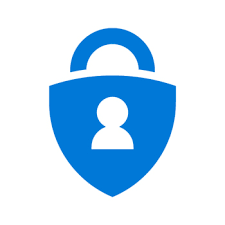
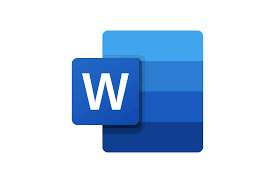

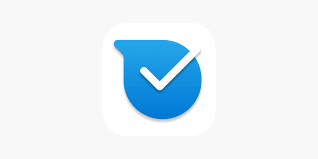
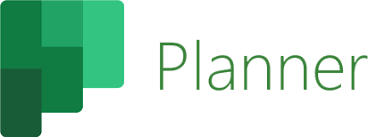

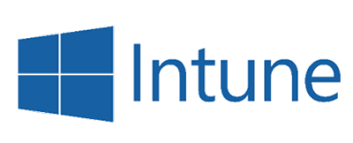
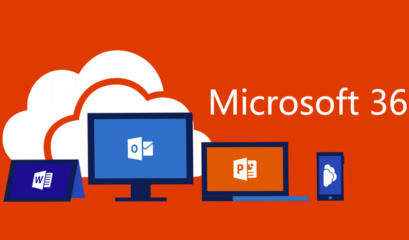
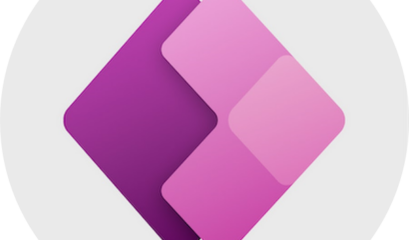
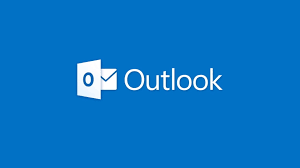
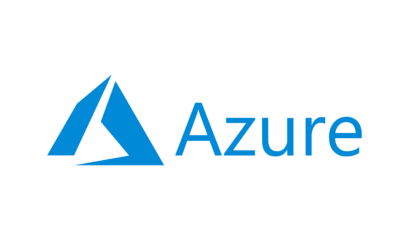
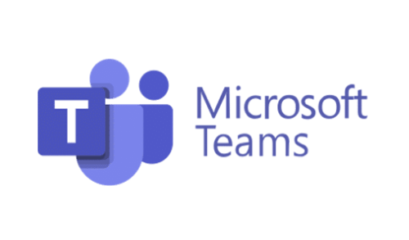



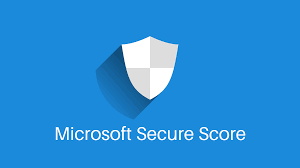
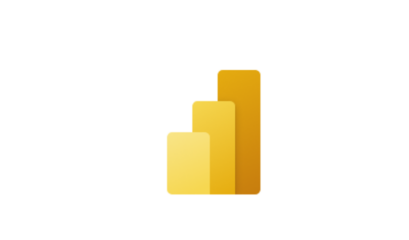
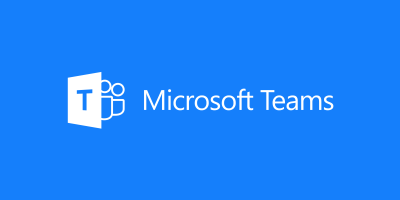
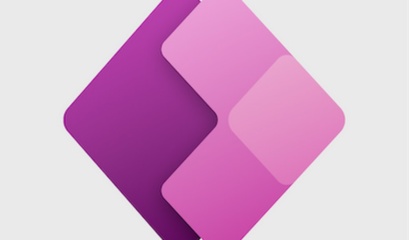
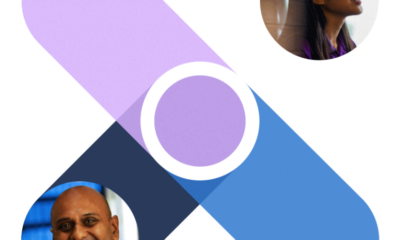
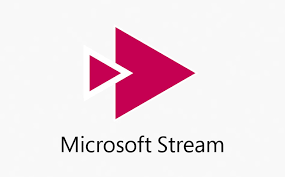
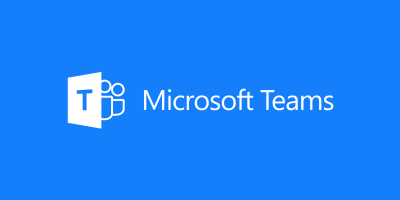
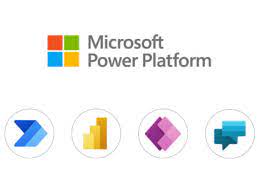
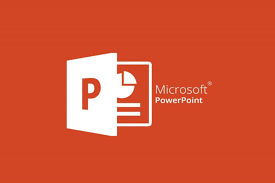

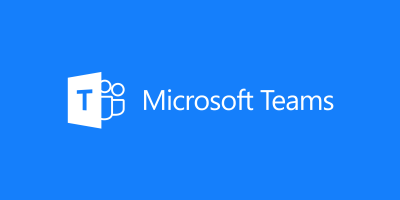
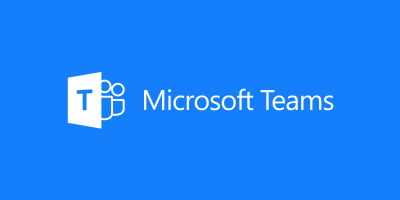
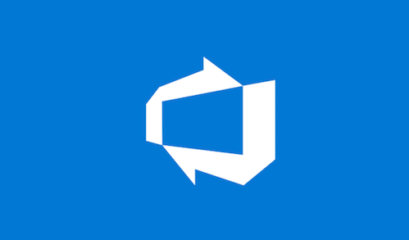
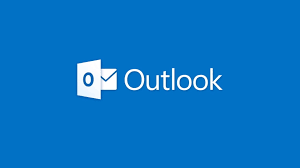
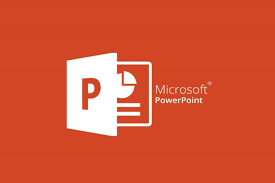

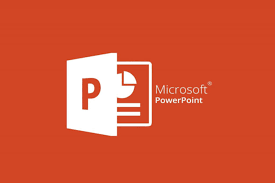
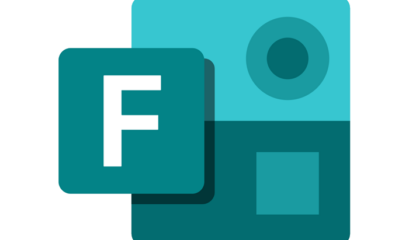
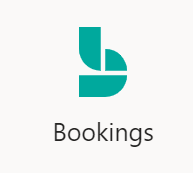
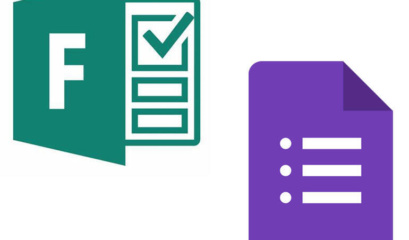
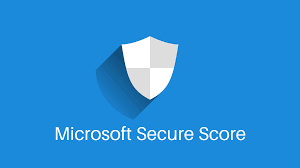
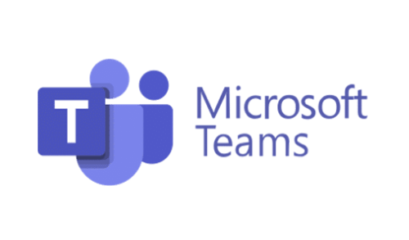

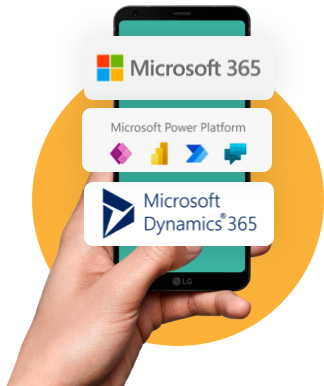

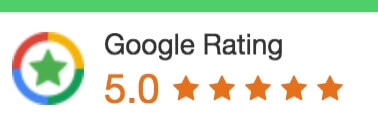
 1300 228 744
1300 228 744