Business users often need multiple Power BI dashbaords and reports to run their business. Power BI apps can create and publish collections of dashboards and reports, as apps to whole organization or specific groups or people.
Power BI designers can create official packaged content, then distribute it to a broad audience as an app. By using an app, it’s easier for designers to manage permissions on these collections since the app can have permissions that are different than those set on the workspace.
An app combines related content — dashboards, spreadsheets, datasets, and reports — all in one place. An app can have one or more of each content type, all bundled together. There are many different ways a designer can share an app.
Licenses required – Power BI pro or Premium per user
What problem can this fix within a business:
Business can use this new feature to provide specific groups and people access to their desired collection of Power BI dashbaords and reports in one place. For example – An app can be created with collection of dashboards and reports related to various department of organization and the permissions can be granted to the management to have an overall view of the performance in various areas without having to open multiple separate PowerBI dashboards.
With apps, whenever the app author releases updates, users either get a notification or automatically see the changes. The author also controls how often the data is scheduled to refresh, so users don’t need to worry about keeping it up to date.
Why should a business use this new feature
1. Apps are an easy way for designers to share different types of content at one time. App designers create the dashboards and reports and bundle them together into an app. The designers then share or publish the app to a location where the business user can access it. Because related dashboards and reports are bundled together, it’s easier for users to find and install in both the Power BI service and on mobile device. After users install an app, they don’t have to remember the names of a lot of different dashboards or reports because they’re all together in one app, in browser or on mobile device.
2. We can curate the apps that specific users or job roles in your organization need to have at their fingertips.
How to use the new feature
When the dashboards and reports in your workspace are ready, you choose which dashboards and reports you want to publish, then publish them as an app.
- In the workspace list view, decide which dashboards and reports you want to Include in app.
If you choose not to include a report that has a related dashboard, you see a warning next to the report. You can still publish the app, but the related dashboard won’t have the tiles from that report.
- Select the Create app button in the upper right to start the process of creating and publishing an app from the workspace.
- On Setup, fill in the name and description to help people find the app. You can also set a theme color, add a link to a support site, and specify contact information.
- On Navigation, you select the content to be visible in the app. Then you add app navigation, to organize the content in sections. Under Advanced, you can set the default width of the left navigation pane.
When the app consumers open the app, they will see the navigation, instead of the standard Power BI nav pane. The app navigation lists the reports and dashboards in the sections that are defined. It also lists the individual pages in each report, rather that just the report name. Users can expand and collapse the left navigation by using the arrows in the menu bar.
- On Permissions, decide who has access to the app, and what they can do with it.
- You can install the app automatically for the recipients, if your Power BI admin has enabled this setting for you in the Power BI Admin Portal.
- When you select Publish app, you see a message confirming it’s ready to publish. Select Publish.
- In the Successfully published dialog box, you can copy the URL that’s a direct link to this app.
If an admin gives you permissions, you can install apps automatically, pushing them to end users. This push functionality makes it easier to distribute the right apps to the right people or groups. Your app appears automatically in your end users’ Apps content list. They don’t have to find it from Microsoft AppSource or follow an installation link.
How users get the apps
There are a few other ways to get apps.
- The app designer can install the app automatically in user’s Power BI account, and the next time they open the Power BI service, they’ll see the new app in the Apps content list.
- The app designer can email users a direct link to an app. Selecting the link opens the app in the Power BI service.
- In Power BI on user’s mobile device, user can only install an app from a direct link, and not from the apps marketplace. If the app author installs the app automatically, user will see it in ther list of apps.
Does this save time or money?
It saves time by increasing efficiency.
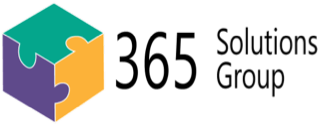

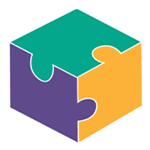


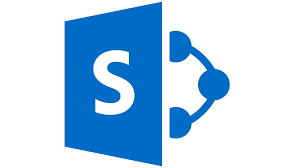
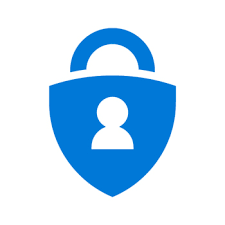
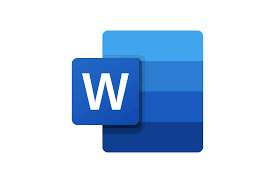

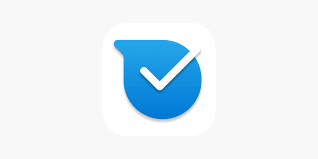
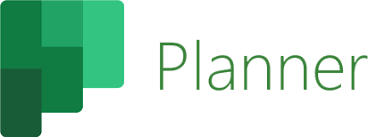

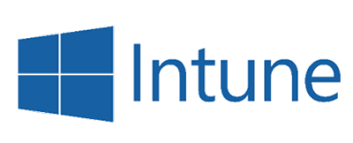
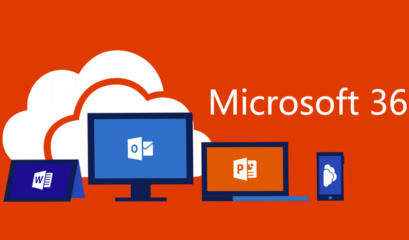
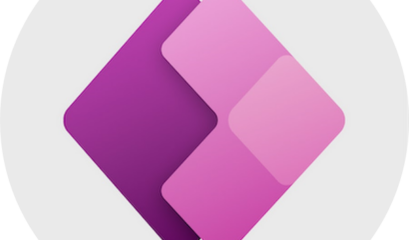
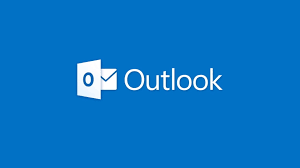
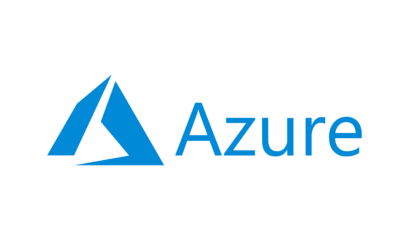
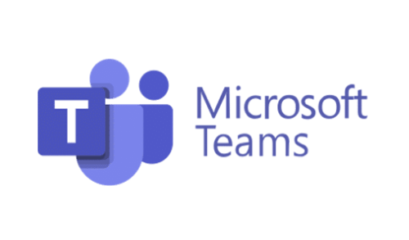



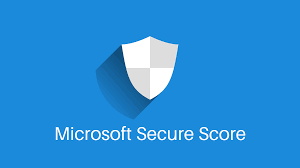
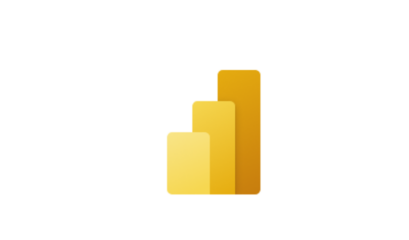
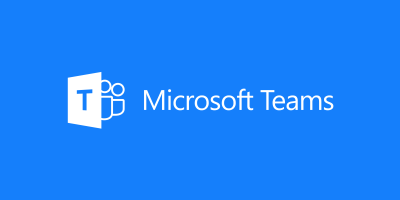
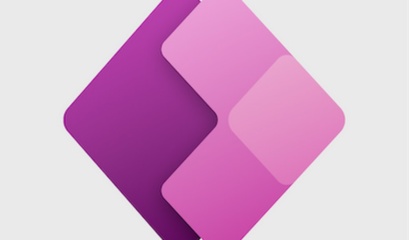
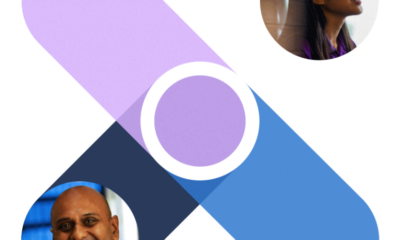
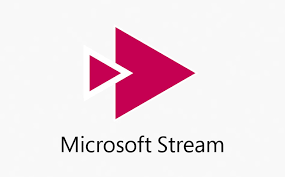
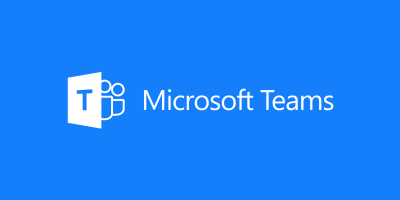
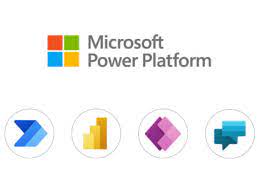
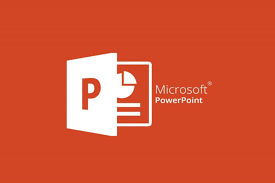

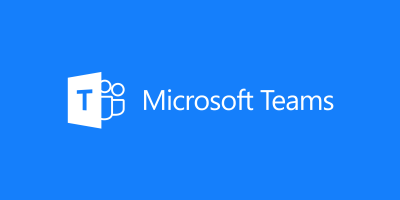
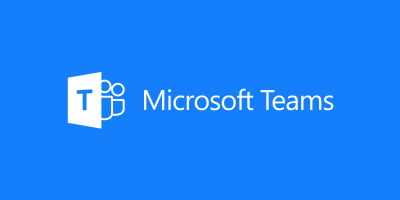
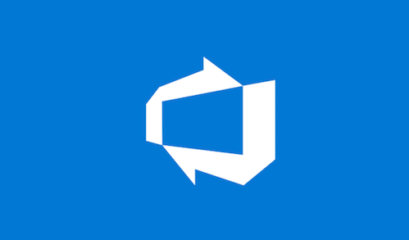
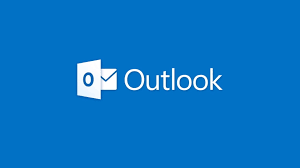
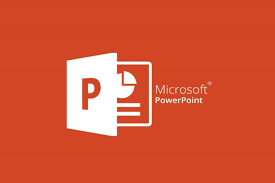

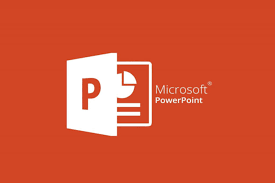
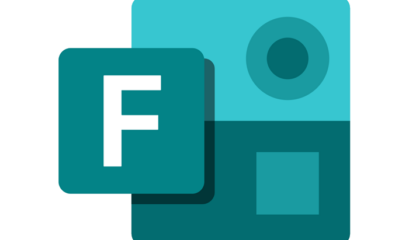
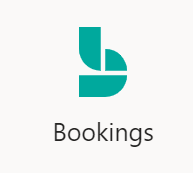
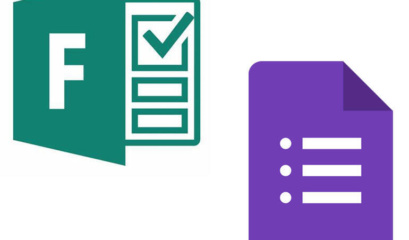
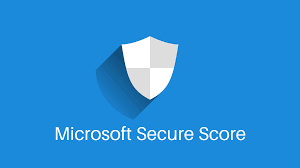
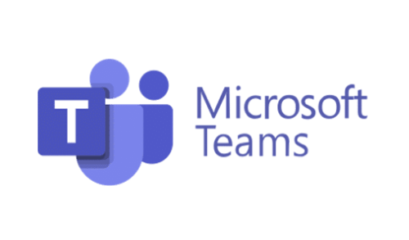

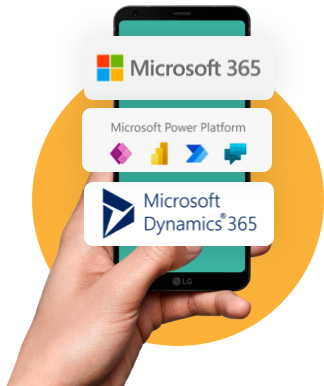

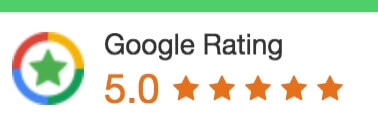
 1300 228 744
1300 228 744