Microsoft have recently rolled out a new, more modern comments experience in the current versions of PowerPoint including mobile and web versions.
This new experience improves your collaboration options by adding a number of new capabilities to the commenting experience.
Here’s just some of the new, more modern capabilities on offer:
Comment anchoring
In the new experience, comments are anchored to objects so if you move the object, the comment goes with it.
This makes it easier to see specifically what part of a slide the reviewer is commenting on, and more reliable if you reorganize your content later.
You can type your new comment in the comments pane at the right and select Post (or press CTRL+Enter on Windows, or CMND + Enter on Mac) to finish your comment.
Show advanced mark-up
By default, modern comments shows the comment marker only for the currently selected comment. However, you can set PowerPoint to show all comment markers on the slide at the same time.
To change this setting, go to Review > Comments > Show Comments and select Show Advanced Markup.
Comments in the margin or comments pane
In PowerPoint for the web you’ll find comments in the margin, to the right of your slides, by default. If you want to access all of the features of modern comments you can open the Comments Pane. To turn on the Comments pane, click the Comments button towards the top right corner of the PowerPoint window.
Anchoring comments to text
Text anchoring is a new way to anchor your comments to a specified range of text, instead of to an object. To add an anchored-text comment, select the text you want and click New Comment in the Review tab or click New in the Comments pane. The text is highlighted. The shade of the highlighting varies depending on whether the text is light or dark.
Want to learn more about the Office 365 applications and how to use them more effectively?
Book a chat with one of our team here to learn how we can help your organization to be more efficient.
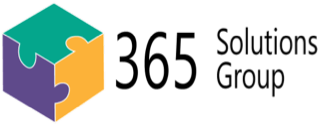

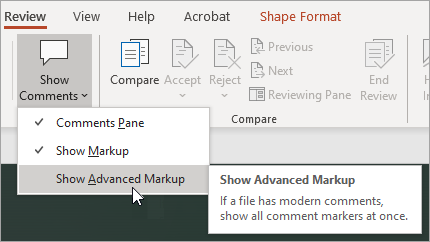
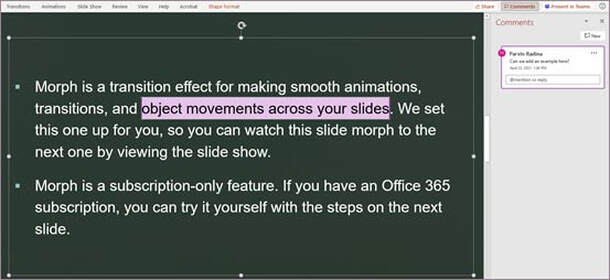
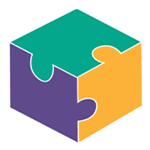


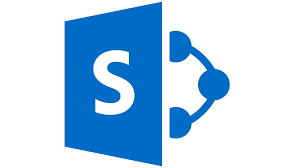
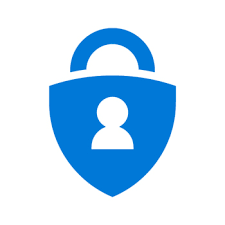
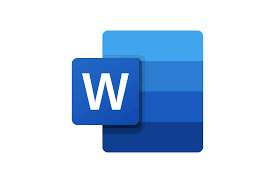

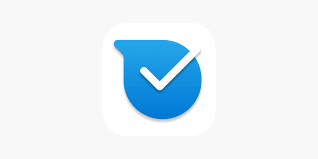
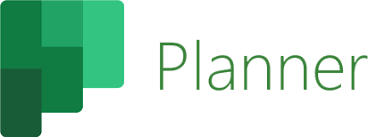

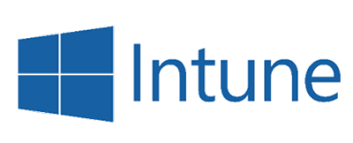
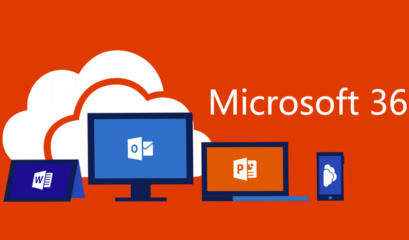
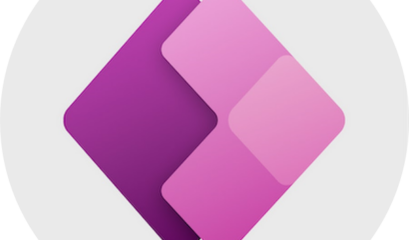
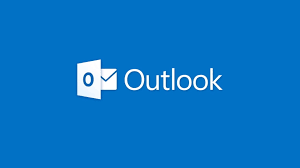
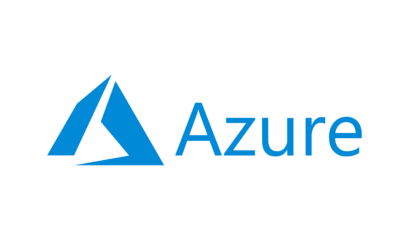
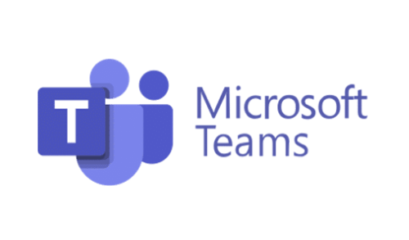



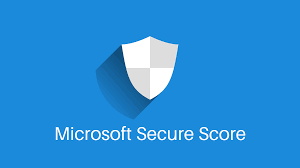
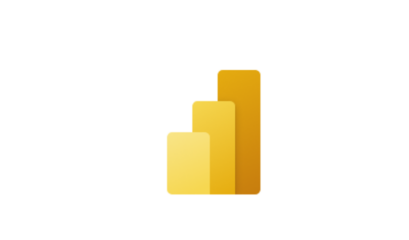
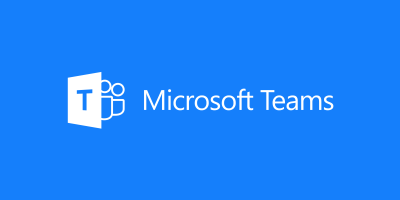
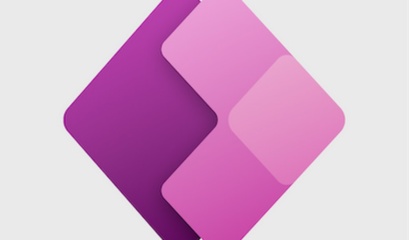
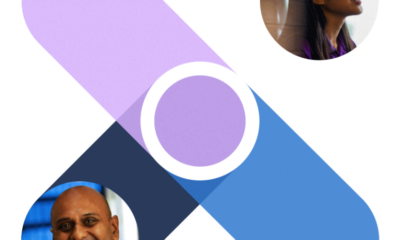
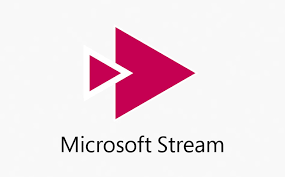
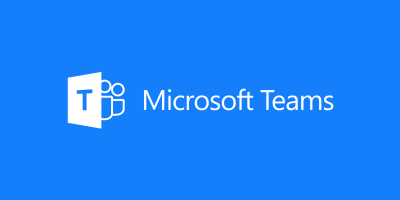
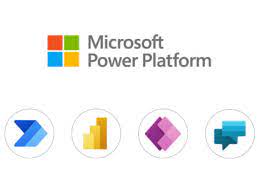
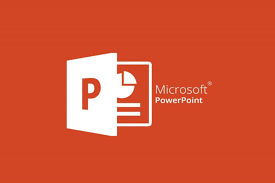

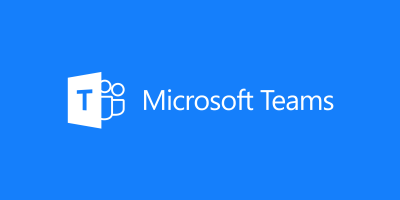
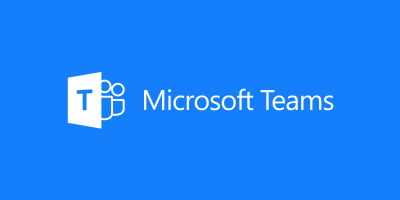
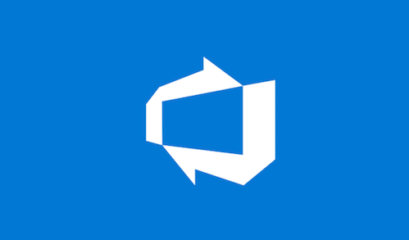
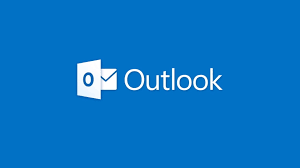
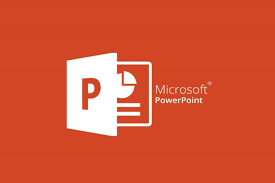

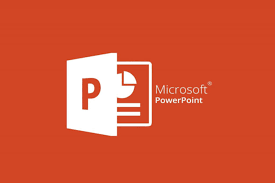
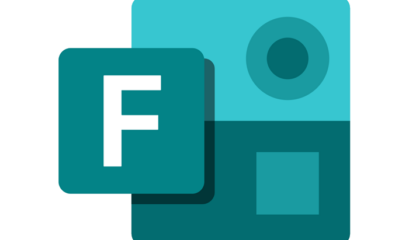
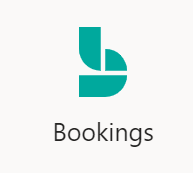
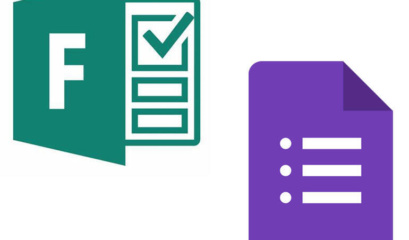
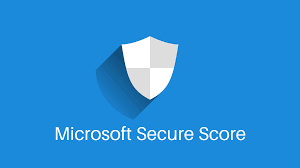
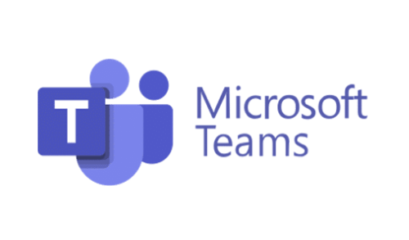

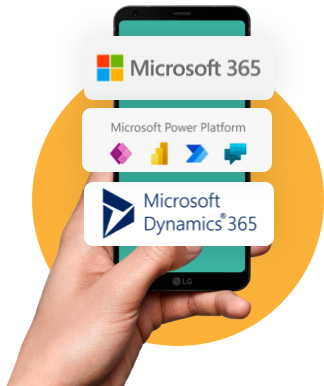

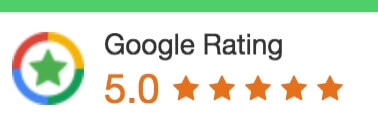
 1300 228 744
1300 228 744