Microsoft Bookings is a professional online booking tool that is simple to use and comes free with your Microsoft 365 Subscription. It’s great for education-related firms, doctor’s clinics, legal firms, consultants, advisers, hair salons, and anybody else who provides appointment-based services. Here’s how Microsoft Bookings can help you increase customer bookings, and why it’s a smart option for your business.
Features
- Booking page that customers can use to make a time with you or your colleagues
- Email booking confirmations and reminders
- Outlook integration to automatically keep your availability updated
- Customizable options for meeting type, duration, who to book with etc.
- Microsoft Teams integration for virtual meetings
How does it work?
Bookings is an online calendar that permits your customers to check when you and/or your team are available, and make bookings for times that suit them, and without having to tie up your staff in coordinating calendars. It is synchronized with your Outlook calendars, so when you book yourself out for a meeting, that time is removed immediately from the options presented to your customers.
You can offer different meeting types, with different durations depending on what is most appropriate for each, and you can let customers choose who to meet with, so they can choose the best option for them – they might want to meet with the first available person, or they might want to speak to someone they already know. You choose what options you provide.
The customer gets an email confirmation message as soon as the booking is made. Simultaneously, it will add the date to the relevant person’s calendar. Customers will only be able to view availability in the Bookings calendar you post online, no other details are shared.
Microsoft Bookings, like all of Microsoft 365, is based on roles and associated permissions, so you can choose which members of your team can do what within Bookings:
How to use Bookings:
You may need to set up Bookings if you haven’t accessed it before, which you can do by following these steps:
- Click on the link: https://outlook.office.com/bookings
- Select “Get it now”
- Select “Add a booking calendar”
- Fill details about your business
- Click “Continue”
From there, it is quick and easy to configure the meeting options you wish to make available. However, like most things, it is easy when you know how, but can be confusing the first time, so if you would like some help with understanding how to use Bookings in your business to make things easier for your customers, and save time spent on managing calendars, reach out to us and we will happily guide you through the setup process.
You can email is at sales@365sg.com.au, call us on 1300 228744, or use the ‘Book an appointment’ option the right side of the website.
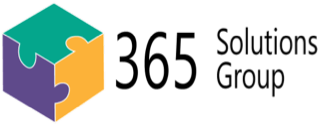

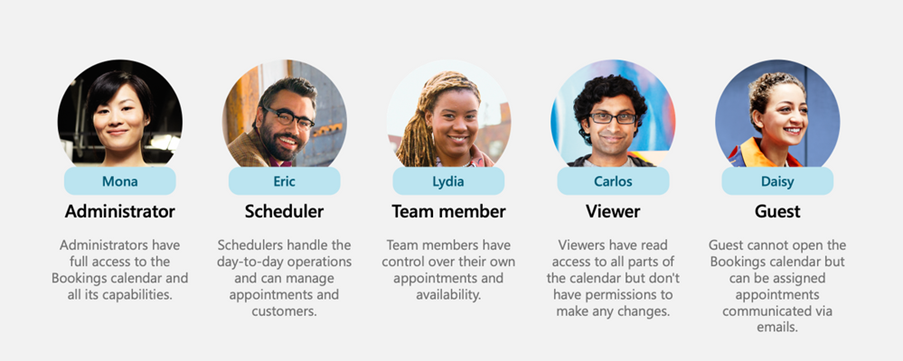
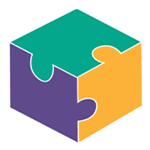


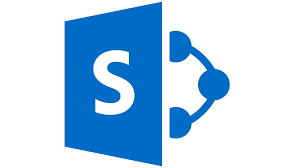
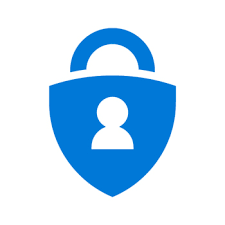
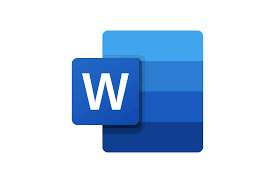

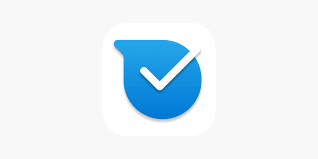
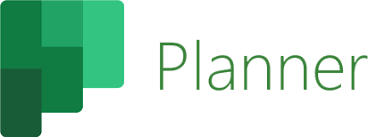

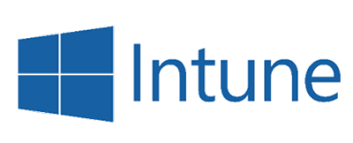
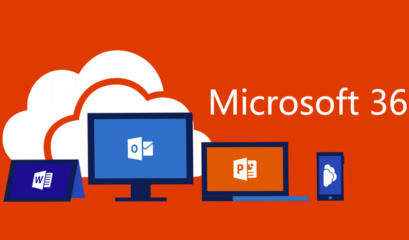
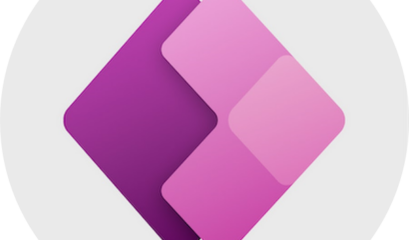
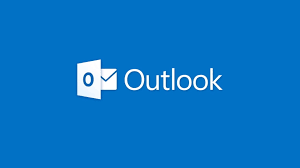
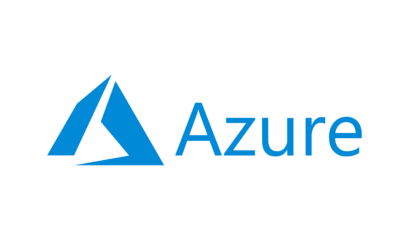
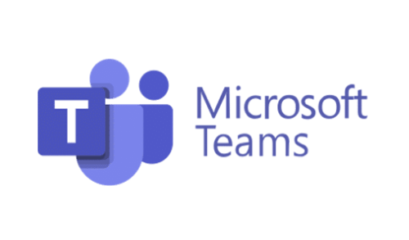



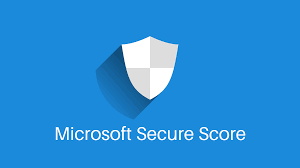
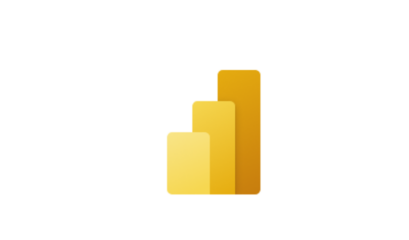
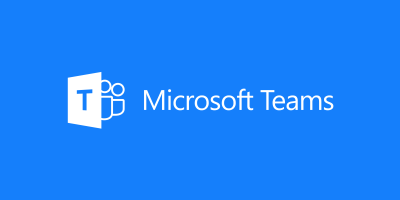
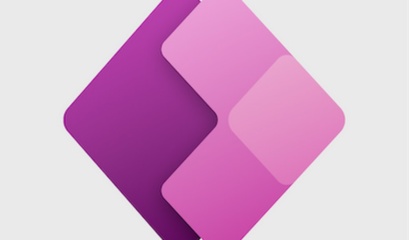
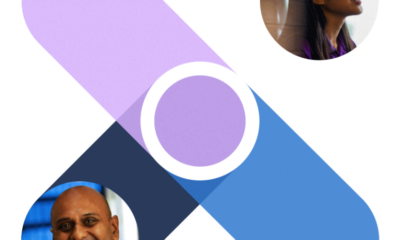
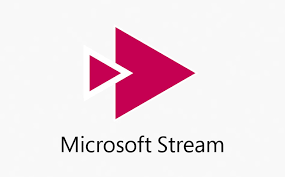
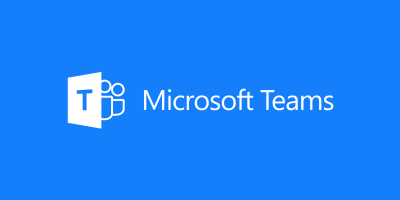
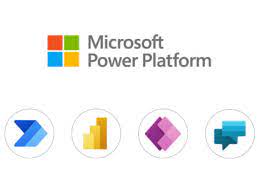
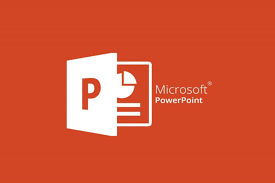

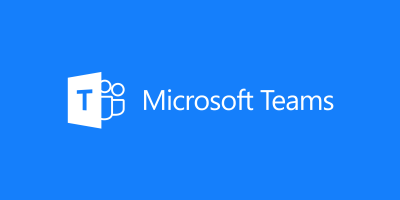
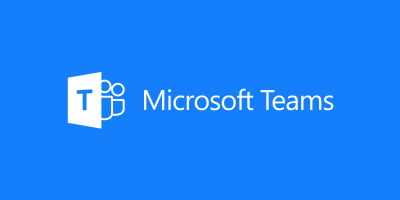
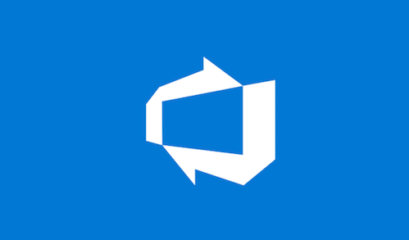
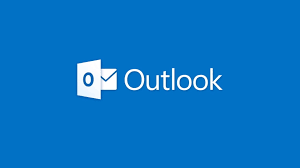
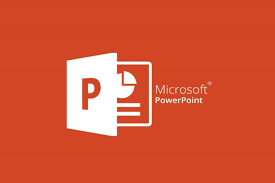

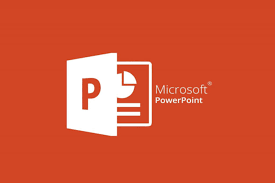
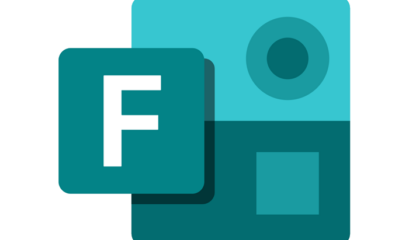
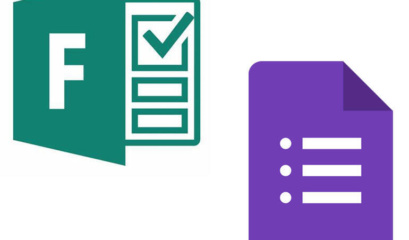
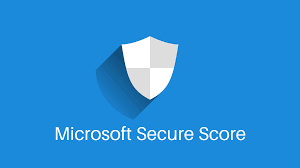
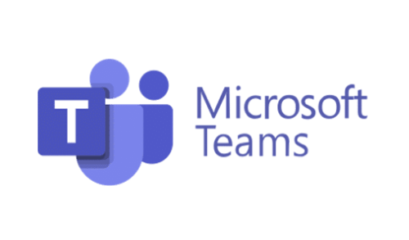

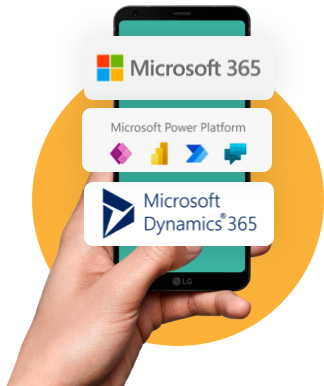

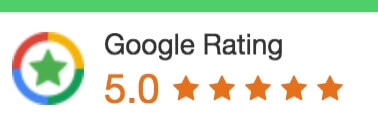
 1300 228 744
1300 228 744