If you’ve ever joined a meeting late and attempted to catch up on what was missed without affecting the flow of the meeting… you’re not alone! With the introduction of Microsoft Teams live transcription in Microsoft Teams meetings for English (US) – these moments could soon be a thing of the past!
Live transcription is a written record of the spoken text that occurs during a meeting. It identifies each speaker, is captured automatically in near real time, and is available during and after the meeting.
Delivering live transcription with high accuracy, minimal latency, and cost efficiency at enterprise scale has been one of the toughest challenges in the industry. Over the last two years Microsoft have made significant strides in solving this problem and have dramatically improved their models for accuracy using meeting context in real time and cutting-edge AI.
Live transcription in Teams uses a meeting’s invitation, participant names, attachments, etc. to improve the accuracy and recognize meeting-specific jargon for each transcript automatically, without any human involvement. This means no one at Microsoft ever sees the meeting’s content, and the models are automatically deleted immediately after each meeting. In addition, Microsoft doesn’t use or store this data for improving its own AI.
How to set up Live transcription in a Microsoft Teams meeting
The tenant admin will need to ensure the Allow Transcription Policy is turned on (as shown below), then the meeting organiser will be able to start the transcription.
Participants are notified that live transcription is on and will have the ability to hide it from their meeting view with the simple click of a button. If attendees choose not to be notified, they can also turn off speaker attribution in their profile settings.
This can be done by selecting More actions (the three dots next to your profile picture at the top of the Teams window) and then select Settings. Next, select Captions and transcripts on the left, and then select the Automatically identify me in meeting captions and transcripts toggle to turn off the option.
After the meeting, the saved transcript is available for reference and download in Teams for desktop and web. The transcript is also immediately available in the meeting event in Teams calendar, a well as through the transcript tile in the chat.
Teams live transcription files are stored in the meeting organizer’s Exchange Online account and only the organizer and tenant admin have permissions to delete it.
**Note that live transcription is not guaranteed to be 100% accurate and so should not be relied upon in life-altering situations.
Book a chat with one of our team here to learn how this feature can help your organization to be more efficient.
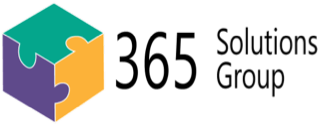

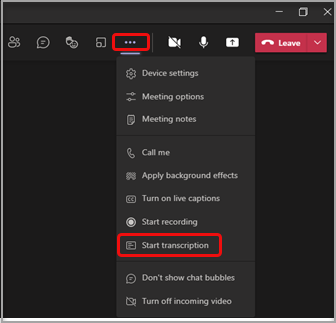
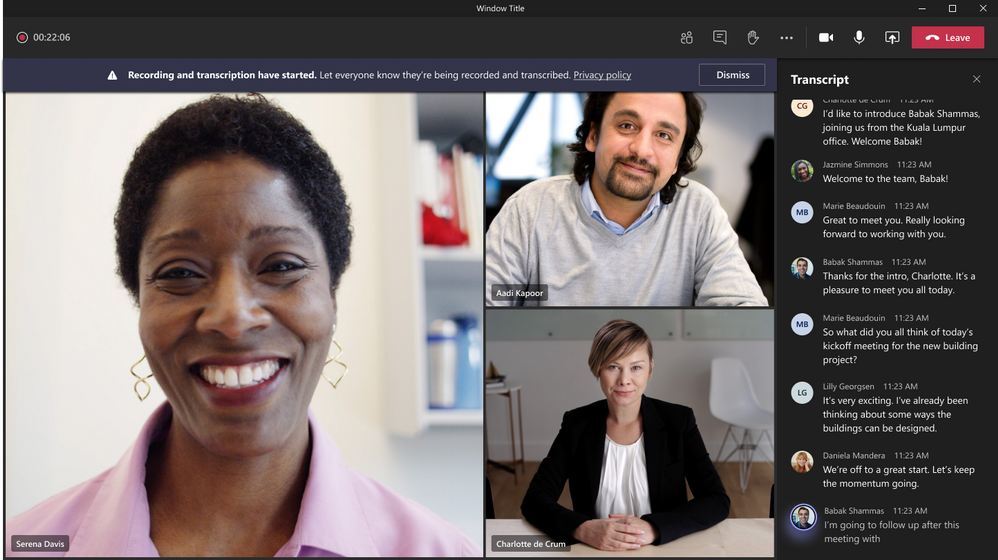
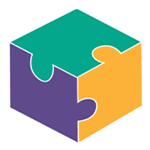


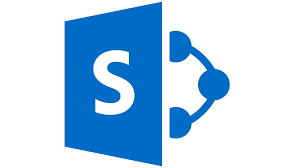
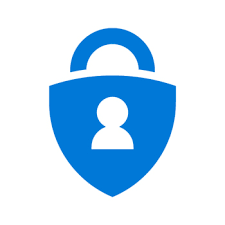
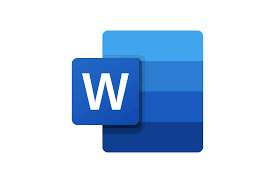

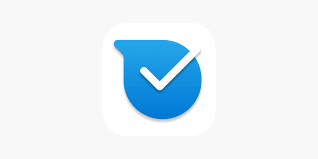
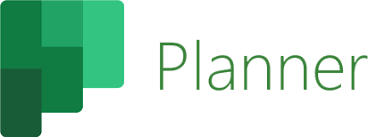

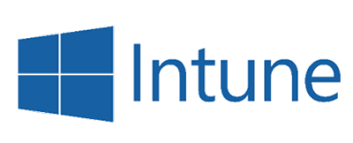
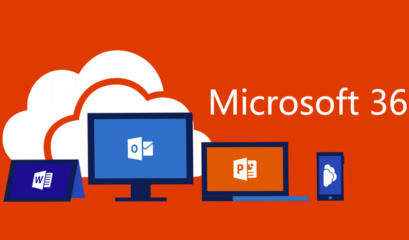
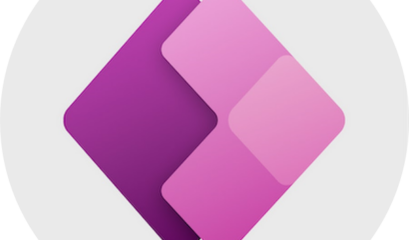
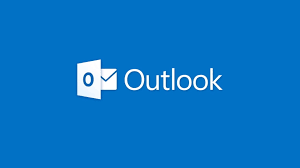
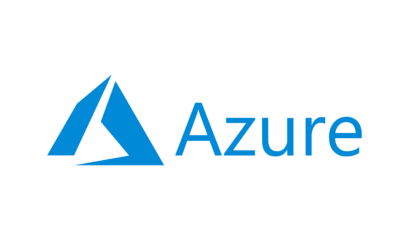
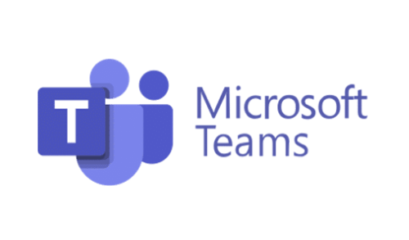



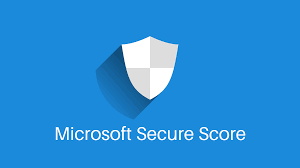
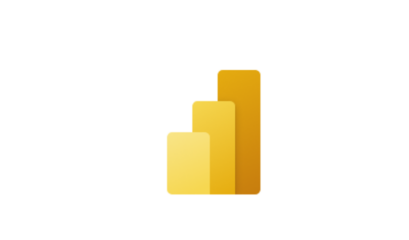
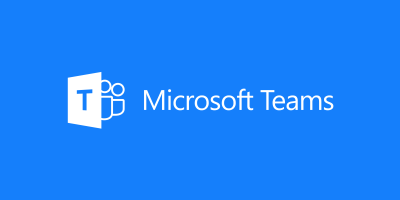
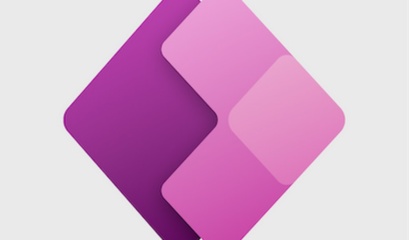
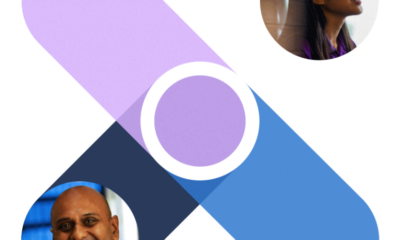
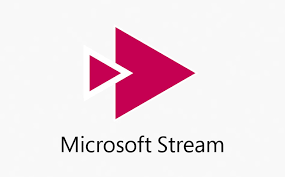
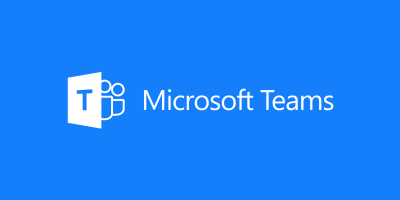
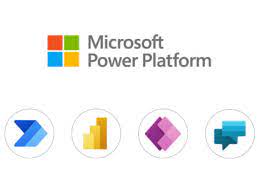
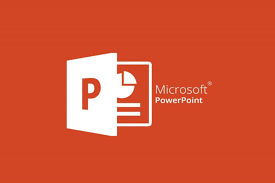

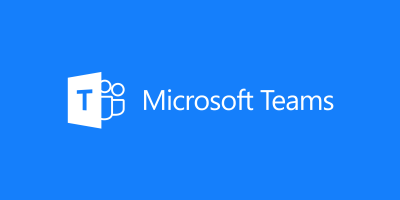
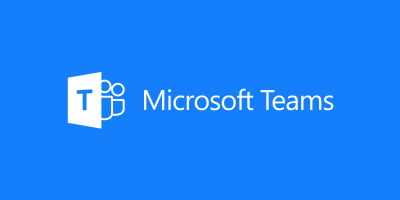
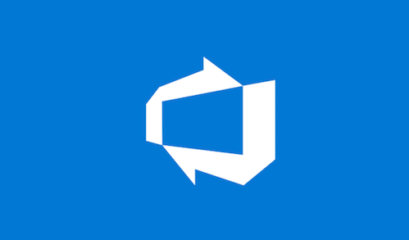
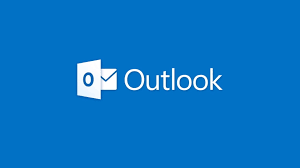
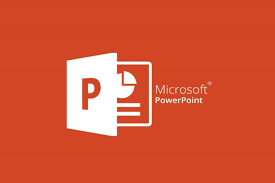

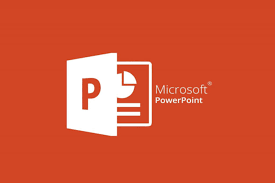
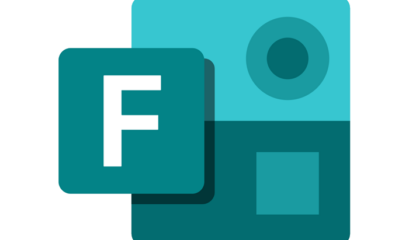
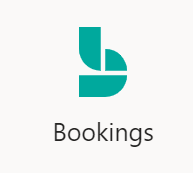
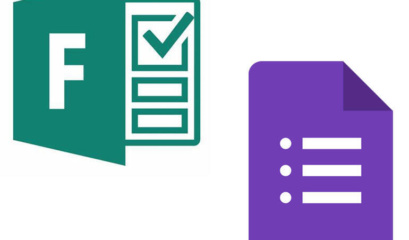
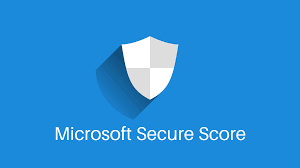
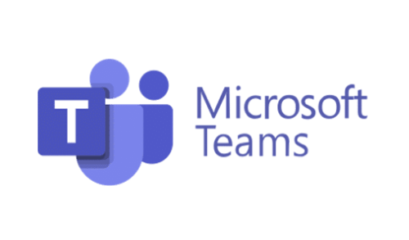

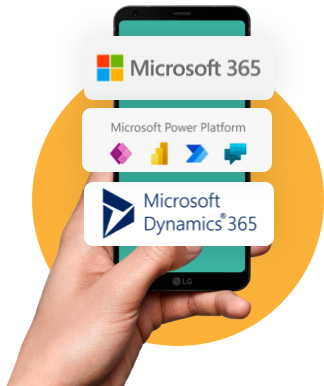

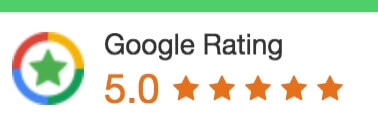
 1300 228 744
1300 228 744